Like an innocent, fluttering moth drawn unerringly and powerfully towards the bright light of a night-light, I just can not resist cool tech and gadgets! Google usually always come out with some really exciting stuff in their labs, things we all very rapidly take for granted after a while or think “why hasn’t someone already done this?”.
So is the case with this little project which has the all-familiar Beta label; Google Cloud Print. It’s a very simple concept and one that all of us must have thought about at last once. I’ve got something on a smart phone or slate/tablet, or I’m logged into a machine away from my home or office printer and I’d love to print this xyz off…but I can’t. I’ll have to connect my device to my machine or network or printer or copy the file over to my Google drive or Dropbox account and then remote onto my machine and print it off etc etc etc.
Well Google Cloud Print does this for us. Simply we associate a desktop that has Google Chrome installed on it (and is on and connected to the net obviously!) that has a connected printer to our Google account and then we can simply print directly to that printer wherever we are! It’s simplicity and hind-sight level of obviousness was definitely a face-palm moment for me.
How-To Configure Your Printer(s)
I’ll base this on the presumption that you don’t have one of the few “Cloud Print” enabled printers but a standard windows printer.
The first thing we need to do is enable Google Cloud Print from within the preferences in Chrome:
- Click on the Settings button in chrome at the top right hand corner of Chrome:
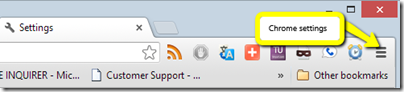
- Click on “Show advanced settings…” at the bottom, then scroll to the end of the page:

- Click on the “Add printers” button. If you are already signed into your Google account within Chrome, you’ll see a page like this:

- Click on the “Add printers” again. After a small pause which will give enough time for your Google account to add the printers (maybe 5 seconds), you can then click on the link to manage your printers.
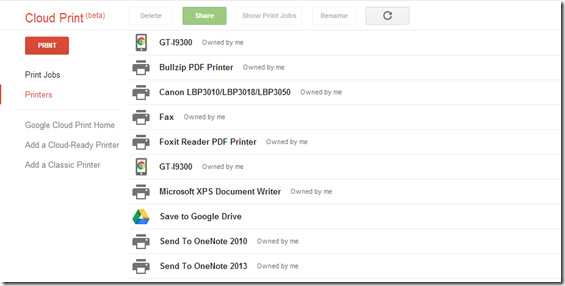
- We can see form the above image that we can choose to share our printers with other Gmail accounts, and it’s just as simple as it’s been so far!
So that’s the printers set-up so that we can print to them, but that does leave the question begging of “how do I actually print to my cloud printers?”. Well once again Google show themselves once again to be the masters of elegant and simplistic solution design. If your printing from any Google Docs app or Chrome you can simply choose from the print menu to use Google Cloud Print by changing the destination printer:
If you are not printing from a Google App or from a page in Chrome you can simply installing either an Android or Windows (or even iOS or OS X) application onto your device from this list of currently available Apps: http://www.google.com/cloudprint/learn/apps.html
One of the things that really struck me most, apart from the overall coolness of it all, was the deep thought into the overall design of the process and the solution itself. One of the most dreary things with owning a PC is the sheer drudgery of installing and updating device drivers. Google have designed their cloud printing solution to not only be simple but also engaging. As a developer this is something that has really struck me about the majority of Google’s solutions is the sheer excellence in their approach to software engineering. Good software solutions are not only about providing the end-user with power and flexibility, but ultimately they should be intuitive and simple for the end-user and should never be a source of frustration! Fantastic work Google team!

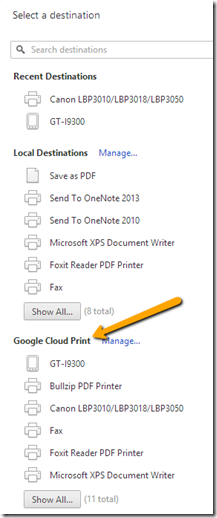
I wanna say thanks for publicing this good information. Keep up this great job. I’ll subscribe to your website also. thnx!
Hi! This post couldn’t be written any better! Reading through this post reminds me of my previous room mate! He always kept talking about this. I will forward this post to him. Pretty sure he will have a good read. Many thanks for sharing!